How to set up Shopify:
1. Login to Shopify
2. Select Settings > Checkout
3. In the Order processing section, find the Additional scripts text box: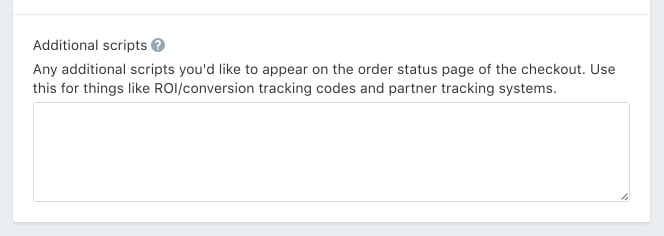
Note: Make sure you secure the domain. Add 's' to 'http' to make it 'https' in the pixel URL.
4. Apply Token
Subtotal Price: Price of the order before taxes and shipping costs:
{{ order.subtotal_price | money_without_currency }}
Total Price: The total price of an order (includes tax and shipping)
{{ total_price | money_without_currency }}
Order number/transaction ID: {{ order_number }}
Sample Pixel:
<SCRIPT language="javascript" src="https://tracking.domain.com/pixel.track?CID=100000&TotalSales={{ order.subtotal_price | money_without_currency }}&MerchantReferenceID={{ order_number }}"></SCRIPT>
5. Add the Confirmation pixel to the open text box in Shopify.
6. Save your settings
Now that the pixel has been saved, you'll need to run a test. Start this test with your LinkTrust tracking URL. Then purchase a product from your site. Once this is done, access your LinkTrust accounts to view the transaction.
You can request a demo to see LinkTrust up close and experience how it can help you, or start your free 14-day trial now.
Need help with this feature or have questions? You can contact our support team at support@linktrust.com
