What is direct linking?
Direct linking allows you to send traffic directly to the advertiser’s website without redirecting through the LinkTrust platform, but still track and record the click.
Benefits of direct linking:
You get better SEO wherever you put your links because you’re not using a redirect link that uses your tracking domain instead of your homepage domain.
If you are working with a search engine, you want to put all of your direct website links in to your creatives so you get the full SEO power of your homepage domain. You also will avoid potential rejection of your creatives because you won’t be using redirect links.
Facebook has been picky about the types of links they allow in ads bought on their site (they don’t always like 3rd-party links), so you can use your homepage domain instead of your LinkTrust tracking domain on those ads and still track them through LinkTrust using direct linking.
Limitations with direct linking:
If you’re doing direct linking, you lose some of the filtering functionality available in LinkTrust. For example, you can’t block traffic because the traffic is not going to LinkTrust before it goes to the homepage. With direct linking you also can’t block duplicate clicks, utilize geo targeting or any other filtering that you see on the screenshot below.
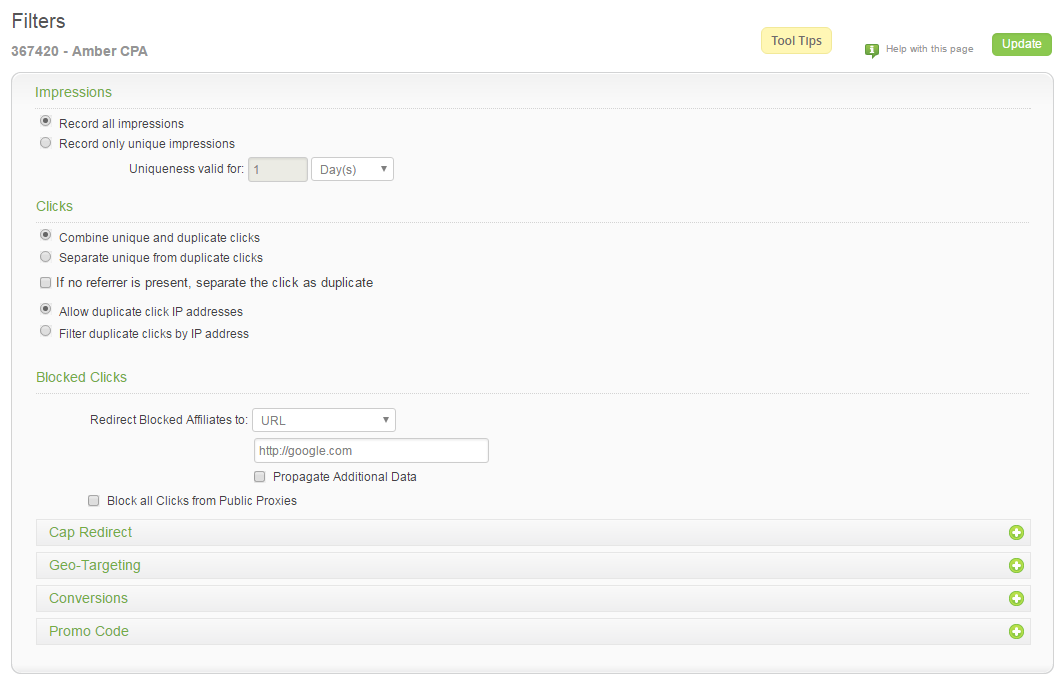
There is some manual work to be able to direct link and still track in LinkTrust, including placing a piece of JavaScript and an image pixel on your homepage.
How to set up direct linking with LinkTrust:
Step 1:
Create an image pixel to place on your home page in the body tag of your homepage’s code. It will look like this:
<img id="ltclick" src="http://yourtrackinglink.com?CID=[=CID=]&AFID=[=AFID=]" height="1" width="1" />
Then when that image tag loads when the page loads, it will write a click into LinkTrust.
Step 2:
Place JavaScript on your homepage to capture Affiliate ID and other parameters from the direct link and place those values into the image pixel.
Example of JavaScript Code:
<script>
function getltvars() {
var vars = [], hash;
var hashes = window.location.href.slice(window.location.href.indexOf('?') + 1).split('&');
for (var i = 0; i < hashes.length; i++) {
hash = hashes[i].split('=');
vars.push(hash[0]);
vars[hash[0]] = hash[1];
}
return vars;
}
getltvars();
document.getElementById("ltclick").src=('http://demo4.linktrust.com/click.track?CID=[=CID=]&AFID=' + getltvars()["AFID"] + '');
</script>
Step 3:
Get your affiliates the direct links. In LinkTrust, select “custom” tracking link on your publish settings page. (Go to publish settings by first selecting a campaign, and then editing that campaign. Then go to Publish > Settings.)
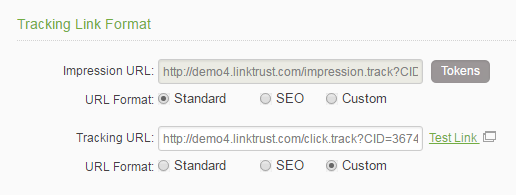
Select 'Custom' as your Tracking URL format, and enter the direct link with LinkTrust tokens.
That will look something like this: http://www.landingpage.com?AFID=[=AFID=]
You must include at least the parameter for the Affiliate ID on the end of your custom direct link so LinkTrust can track the click. You can add additional parameters that you want to capture as well, but the point of direct linking is to get a simple URL, so be judicious in selecting how many parameters you’re going to capture.
Click Update.
Now this link will be used in the creatives you make available to your affiliates. So when someone clicks on that URL it will go straight to your website without passing through LinkTrust, but still track as a click from your affiliate.
You can request a demo to see LinkTrust up close and experience how it can help you, or start your free 14-day trial now.
Need help with this feature or have questions? You can contact our support team at support@linktrust.com
