3rd Party Integration
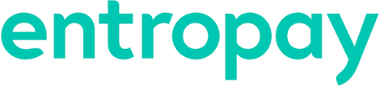
Instant virtual VISA card payments to affiliates around the world.
EntroPay (www.entropay.com) makes affiliate payouts instant and hassle-free with virtual Visa cards. Issued in real time under the trusted Visa brand, EntroPay cards give affiliates immediate access to their cash. No more waiting on checks, wire transfers, physical cards or ACH verification. Use EntroPay to send payouts in any amount, anywhere in the world for one low fee.
Why Choose EntroPay:
- Immediate payment: Receive payments in minutes anywhere in the world.
- Cost-effective: A fraction of the cost of checks or wires.
- Convenient: No bank account required, no heavy bank fees or hassles.
- Multiple payout options: Virtual Visa Card, Plastic MasterCard, and ACH.
- Flexible: Shop anywhere Visa or MasterCard are accepted.
- Withdraw cash in local currency at ATMs around the world.
- Easy to order. Easy to manage: Access your account online at anytime.
- Secure: Lost? Stolen? Your funds are secure and we'll send a replacement card.
How to enable and export affiliate commissions within LinkTrust for EntroPay:
- Allow affiliates to choose EntroPay as a payment method
- Login to the LinkTrust Partner Center
- Click ‘Affiliate Center’
- Check the ‘EntroPay’ option (Note: Your EntroPay ID will appear. Use this when creating your account with EntroPay)
- Click ‘Update'
- Affiliate Perspective
- Affiliates select a payment method on the affiliate signup application
- They enter their preferred email address to use with that payment platform (Note: This payment method and email address are editable within the affiliate’s ‘My Account’ page.)
- Payments made will appear in the affiliate's ‘Payment History’ page
- Exporting an EntroPay Batch File from LinkTrust for Processing
- Login to the LinkTrust Affiliate Center
- Click ‘Reports’
- Click ‘Affiliate Commissions’
- Select EntroPay as the Payment Type
- Click ‘Generate Report’
- Click ‘Export to EntroPay’
- Click ‘Record Payments in LinkTrust’ (Optional)
- Importing a batch file to EntroPay for Processing
- Login to your EntroPay account and import the file to process payments
Affiliate/Publisher Process for Claiming Payments through EntroPay
For Affiliates, the process would be as follows:
- When accepting payments from EntroPay via LinkTrust, the Affiliate is given (or allowed to choose) a claim code that is retrievable via an agreed upon method, such as email, from their LinkTrust account, postal card, etc. The claim code will only be required for the first claim. All subsequent payments will be automatically sent to the publisher's or affiliate's EntroPay account.
- Payment instructions issued via LinkTrust will include the affiliate's claim code as well as an email address where the affiliate can be notified.
- When a Network or Merchant approves payment, EntroPay will send an email inviting the Affiliate to claim it. The email will contain a unique token embedded in a link.
- The Affiliate clicks on the link in the email and submits the claim code at the EntroPay website. If an EntroPay account already exists, the Affiliate simply logs in and the funds are credited. If an EntroPay account needs to be opened, the Affiliate is guided through the registration process prior to claiming the payment. We highly suggest making the registration process faster and easier by populating personal details from the payment instruction process.
- Once a payment is claimed, the Affiliate can decide whether to keep the funds on their EntroPay Virtual Visa card, order a plastic ATM enabled physical card (currently MasterCard) or transfer all or part of the funds to a bank account of their choice.
You can request a demo to see LinkTrust up close and experience how it can help you, or start your free 14-day trial now.
Need help with this feature or have questions? You can contact our support team at support@linktrust.com
