Pixels are created automatically for each campaign. To configure your pixel:
- From the campaign settings, click on 'Pixel' in the left menu.
- Select the type of pixel you wish to place with the advertiser. We recommend using the 'JavaScript' when possible.
- *Note: This is a good time to ensure that your settings are configured for whether an affiliate will be able to add/edit their pixels within the Affiliate Center. - If your advertiser is going to place your pixel on a secure web page (where the URL begins with 'https'), ensure that you require affiliates to use secure pixel URLs.
- Copy the pixel code located to the right of the 'Confirmation Page Pixel Type'. (make sure you change 'http' to 'https' in the pixel URLs if your advertiser is using a secure web page.)
- Finally, email the pixel code to your advertiser. (Remember, this step can be done when you first create a campaign)
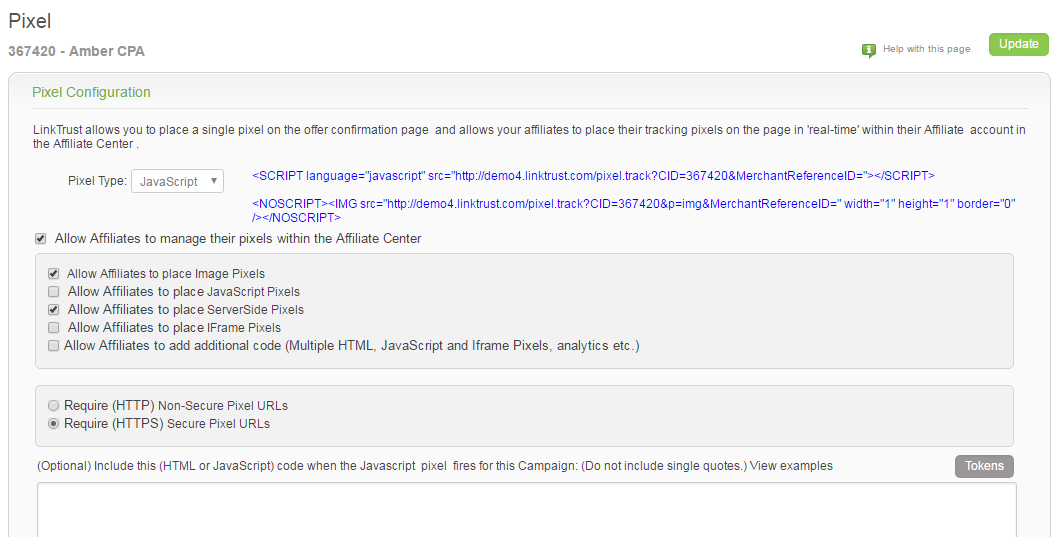
To test a pixel:
- First, begin by sending your pixel to your advertiser. Once they place the pixel within the code of their confirmation page, you can do either of the following:
- Click on the 'Link Generator' option. This feature is available from within a campaign's settings, an affiliate's assigned campaign details or from the 'Support / Tools' tab at the top of the main site. Select a campaign and affiliate account to test. You may also enter any other options, but it's not required. Then click the 'Generate Link(s)' button. Copy and paste the tracking link into your browsers address bar.
- Sign in to one of your test affiliate accounts. Then, locate the offer you want to test and click on the tracking link.
- Once you are redirected to the landing page for the offer, complete the offer. Once you get to the confirmation page where the pixel code was placed, check your LinkTrust reports to confirm that the transaction was recorded.
You can request a demo to see LinkTrust up close and experience how it can help you, or start your free 14-day trial now.
Need help with this feature or have questions? You can contact our support team at support@linktrust.com
