3rd Party Integration
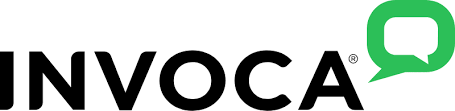
With the Invoca–LinkTrust integration, you can easily create and manage campaigns that drive qualified customers to your call center.
- Reliable, intuitive interface
- Real-time lead and revenue tracking
- Requires an additional pay-per-call agreement with LinkTrust
- Contact us to get started
Setting up your Invoca Integration
- To begin your Invoca-LinkTrust integration, you will need to provide Invoca with your domains. They will need your affiliate center url, authenticated url for affiliates to return from Invoca, network tracking domain and confirmation pixel domain. You can find your affiliate center url on the Domains page found on the dropdown in the top right corner of LinkTrust. The authenticated url for affiliates will be the affiliate center domain, but you will add '/Home.aspx' making it http://affiliate_center_url/Home.aspx The network tracking domain and confirmation pixel domain are the same- you will use your primary tracking domain for both. This can be found from the Domains page as well.
- Next, in your Invoca account you will find API credentials that LinkTrust needs to set up your integration. You can find these credentials in the Third Party Integration Settings under Setup. Please send your Invoca API Domain, Key, Login, and Network ID to support@linktrust.com to enable the integration.
- You will also need to add a link to your affiliate center to allow your affiliates to log in to Invoca. Use the token [=Navigation.RingRevenueLogin=] to add a link to the Invoca login in your Affiliate Center menu from the Affiliate Center Customization page. This link will automatically log affiliates into their Invoca account where they can access their call numbers when they have finished the confirmation process.
Setting up Pay Per Call campaigns with Invoca
What you need to do in LinkTrust
- Create the advertiser in your LinkTrust account if it hasn't already been created. You will need the LinkTrust Advertiser ID for your Invoca account.
- Create your Pay Per Call campaign.
- Enable Pay Per Call integration under tracking options on the campaign settings page.
- Allow affiliates in LinkTrust to run Pay Per Call campaigns
What you need to do in your Invoca account
- Create Corresponding Advertiser account - see Create new advertiser in Invoca.
- Be sure to input the LinkTrust Advertiser ID as the Advertiser ID for the Invoca Advertiser account.
- Create Pay Per Call campaign, mapped to corresponding campaign in LinkTrust.
- See Create Invoca Campaign: Overview.
- Be sure to input the correct Campaign ID (the CID from LinkTrust), to map this campaign to the corresponding campaign in LinkTrust.
- Approve affiliates to run campaigns in Invoca.
You can request a demo to see LinkTrust up close and experience how it can help you, or start your free 14-day trial now.
Need help with this feature or have questions? You can contact our support team at support@linktrust.com

