Mobile App Install Tracking
Mobile app install tracking allows you to track the installs of a mobile application as well as track in-app purchases.
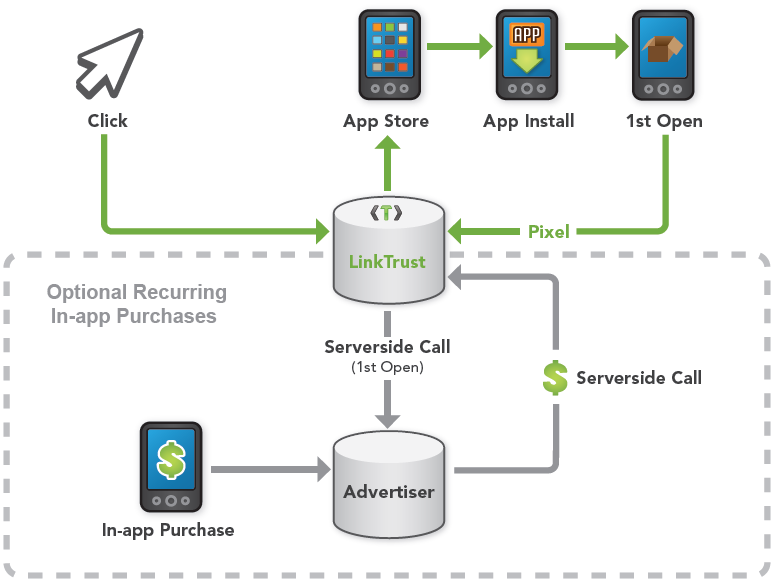
Here's the technical part:
- Select 'Mobile App Install' under the Conversion Tracking Methods section of the Campaign Settings page.
- Click traffic will redirect through LinkTrust to the App Store.
- The consumer will locate, install and open the app.
- When the app loads, call the LinkTrust pixel for your campaign from the app.
- Note: If a Device ID is not available to be passed on the click and pixel, the maximum time allowed between click and 1st open is 24 hours while the consumer maintains the same IP address.
Optional: - If you intend to allow recurring In-app Purchases, append the Device ID to the LinkTrust JavaScript pixel. Append the Device ID to the URL as '&DeviceID=*************'.
- Configure a call to the advertiser's app-server which passes the Affiliate ID and the Device ID of the mobile device. This allows the advertiser to map the Device ID to a LinkTrust Affiliate ID.
- When an In-app Purchase occurs, the advertiser should capture the device ID, then execute the LinkTrust AFID Postback URL which contains the affiliate ID associated to that device.
On the conversion when Pixel.track with Mobile Tracking is enabled for a campaign, then one of the following occurs:
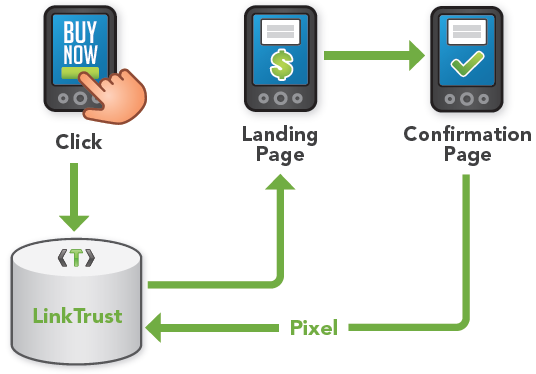
Here's the technical part:
- Select 'Mobile App Install' under the Conversion Tracking Methods section of the Campaign Settings page.
- Use a LinkTrust tracking link to redirect consumers when they click on an In-app ad. Append the Device ID to the URL as '&DeviceID=*************'.
- The consumer will be redirected to an information and/or payment processing page.
- When the consumer is completes their purchase, execute the LinkTrust pixel with the Device ID appended as '&DeviceID=***********'.
- Note: The maximum time allowed between click and purchase is 24 hours.
Device ID (Best)
Using the Device ID to track the install of a mobile app is the most accurate way to track installs. In order to use this method, the Device ID must be appended to the click and pixel URLs. If the pixel URL is executed from the user's mobile device, LinkTrust will capture the IP address automatically. If executing the pixel URL from a server, the IP address should be appended to the pixel URL.
The following is an example of a click and pixel URL with Device ID:
- Click URL - http://...click.track?CID=1234&DeviceID=AA-BBBBBB-CCCCCC-D
- Pixel URL - http://...pixel.track?CID=1234&DeviceID=AA-BBBBBB-CCCCCC-D
The following is an example of a click and pixel URL where the IP address is also captured:
- Click URL - http://...click.track?CID=1234&DeviceID=AA-BBBBBB-CCCCCC-D
- Pixel URL (executed from device) - http://...pixel.track?CID=1234&DeviceID=AA-BBBBBB-CCCCCC-D
- Pixel URL (executed from server) - http://...pixel.track?CID=1234&DeviceID=AA-BBBBBB-CCCCCC-D&DeviceIP=123.123.123.101
Note: The Device ID and IP Address will appear in the "Conversion Additional Data" column of the Transaction Details page. A Device ID can be any of the following:
- IMEI numbers that come in a 17-digit or 15-digit sequences. The current IMEI format used is AA-BBBBBB-CCCCCC-D.
- An MEID is 56 bits long (14 hex digits). It consists of the following three fields: an 8-bit regional code (RR), a 24-bit manufacturer code, and a 24-bit manufacturer-assigned serial number.
- ESNs are often represented as 11-digit decimal numbers or 8-digit hexadecimal numbers.
- CDMA-based standards do not include any removable card, and the service is bound to a unique identifier contained in the handset itself.
- Any uniquely generated value passed in on the click and returned on the pixel
Device IP Only (Good)
Using the Device IP Address to track the install of a mobile app is still a great way to track installs. LinkTrust automatically captures the device IP at the time of click. The device IP must then be appended to the pixel URL if the pixel is executed from a server. If the pixel URL is executed from the user's mobile device, LinkTrust will capture the IP address of the device automatically to track installs.
The following is an example of a click and pixel URL:
- Click URL - http://...click.track?CID=1234
- Pixel URL (executed from device) - http://...pixel.track?CID=1234
- Pixel URL (executed from server) - http://...pixel.track?CID=1234&DeviceIP=123.123.123.101
Note: The Device IP Address appended to the conversion URL always supersedes the IP address captured by LinkTrust.
No Device ID or IP (OK)
If the device ID and IP address are not available, there is little you can do to track a mobile app install. Consider configuring the campaign to use Standard Tracking, then do AFID Postbacks. The following is an example of the standard AFID postback pixel URL: http://...pixel.track?CID=1234&AFID=1234
You can request a demo to see LinkTrust up close and experience how it can help you, or start your free 14-day trial now.
Need help with this feature or have questions? You can contact our support team at support@linktrust.com
