3rd Party Integration
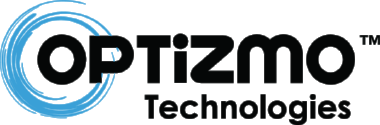
OPTIZMO™ is a web-based application, providing Advertisers an automated system to manage email Suppression Lists. OPTIZMO™ provides a CAN-SPAM safeguard by ensuring that ALL opt-out requests are tracked, and honored in ALL mailings, whether it is a third party mailing list, current company opt-in list, or any list in which a customer can possibly receive unwanted email. Before you can use Optizmo for suppression list management, you must be a client of Optizmo. Visit Optizmo Technologies for more information.
Optizmo Network ID (ONID)
This network ID is supplied by Optizmo. This ID allows LinkTrust to quickly and easily sync Advertisers within LinkTrust with your Advertisers in Optizmo. If you are having difficulty locating your ONID key, please contact Optizmo support at http://www.optizmo.net/contact.html.
ONID Example - b1958ca04af742764bc21008609lfa34
Optizmo Mailer Access Key
Question: Can I still use an Optizmo “Mailer Access Key” in LinkTrust if I’m not an Optizmo client?
Answer: Yes.
How To:
- From the Publish Settings screen of a campaign, in the “Email Suppression” section, select the “Optizmo” radio button.
- Enter the Mailer Access Key you were provided from your advertiser into the text box.
- Click “Update”.
Create New Opt-Out List(s)
Question: Can I create a new opt out list from the LinkTrust interface?
Answer: Yes. There are two ways to do this.
How To:
- From the Affiliate Settings screen of a campaign, select “Optizmo” radio button.
- Select the “Create New Opt-Out List” radio button.
Or
- To create a new list, enter the name you wish to call it. If you already received an Optizmo Mailer Access Key from your Advertiser, enter the key below in the Optizmo Mailer Access Key field.
- Select the "Create List" button to create your new Opt-Out List.
Edit Opt-Out List(s)
Question: Can I edit an opt out list from the LinkTrust interface?
Answer: Yes.
How To:
- From the "Affiliate Settings" screen of a campaign, in the “Email Suppression” section, select the “Optizmo” radio button.
- Select the “Select Existing Opt-Out List” radio button.
- Select the list you want to edit from the dropdown.
- Click the “Edit List” button (this will bring up a popup page to configure your selected opt-out list in Optizmo).
Add Unsubscribe Links to Creatives
Question: Can LinkTrust automatically add the appropriate Unsubscribe links to my creatives?
Answer: Yes.
How To:
- From the Creatives screen of a campaign, edit or create a new creative.
- Add the [=Unsubscribe=] token to your creative (LinkTrust will automatically replace it with the appropriate link when your affiliate gets the creative).
- Click “Update”.
You can request a demo to see LinkTrust up close and experience how it can help you, or start your free 14-day trial now.
Need help with this feature or have questions? You can contact our support team at support@linktrust.com
