Interfacing TrackDrive to LinkTrust using Offers with Steps

In order for TrackDrive to interface to LinkTrust using Steps, the offer should be set up with Allow Server-Side Postbacks via AFID and the Allow Custom Conversion Parameters set in the Tracking Options section of the Campaign Details.
Configuring your Pay Per Call Offer this way allows you to track Publisher payout to the main conversion (with no revenue on the main conversion). Then revenue on the Steps that are set up for each buyer (with no payout on the Step conversions).
At the time of this article, the LinkTrust Steps have NOT been designed to allow for a different advertiser on each Step; however, the request has been made so that the main offer is set as your company on the main offer, with the steps associated with your buyer’s company.
The following pictures will help you understand how TrackDrive interfaces with LinkTrust.
Step 1: Create the Campaign in LinkTrust
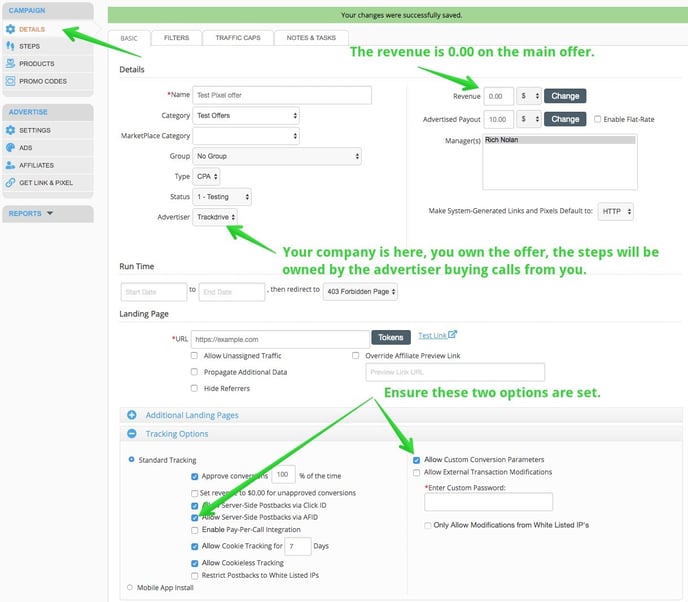
Step 2: Create a Step for each Buyer in LinkTrust
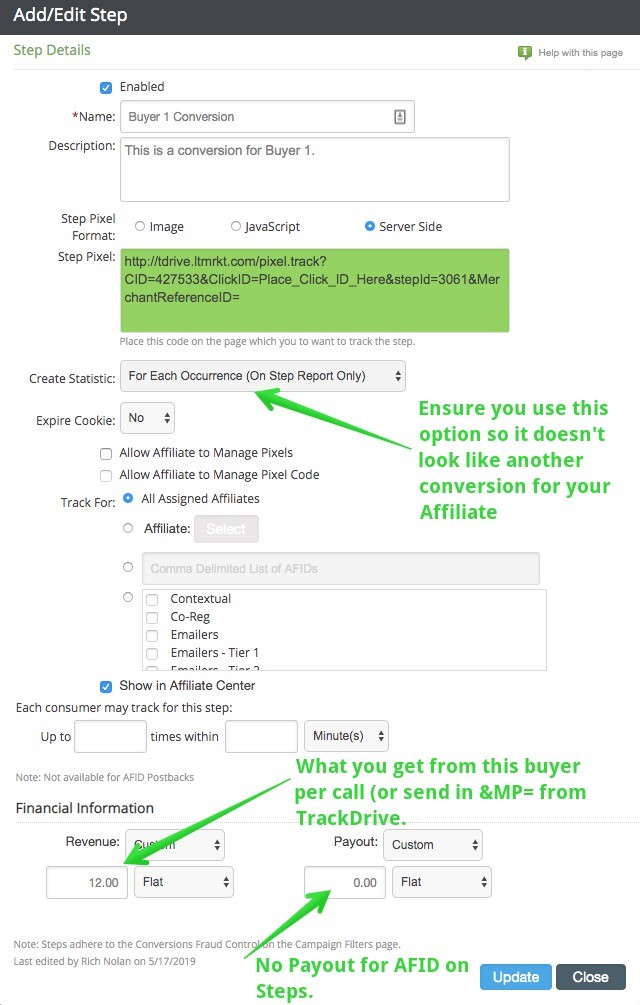
Step 3: Ensure the Relevant Element IDs match in TD/LinkTrust
- Buyer ID: The ID (Step id) shown in the above LinkTrust Postback String is used as the Buyer ID field in the Buyer Edit on TrackDrive.
- Traffic Source ID: Ensure the Traffic Source IDs used in TrackDrive match the Affiliate IDs used in LinkTrust.
- Offer ID: Ensure the Offer IDs used in TrackDrive match the Offer IDs used in LinkTrust.
By matching these values, the same set of Webhook Tracking URLs can be used on each offer setup in TrackDrive to Interface with LinkTrust.
Step 4: Webhooks set up in the Offer on TrackDrive
To setup the Webhooks to Interface to LinkTrust, edit the offer, click on the advanced tab, then on the right click on Webhooks. You will setup 3 webhooks as documented in the table below.
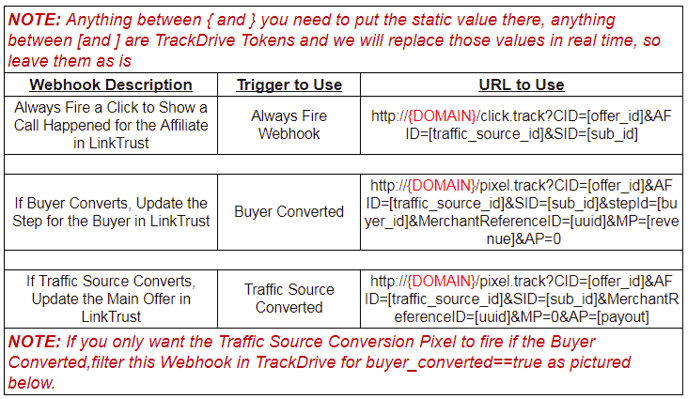
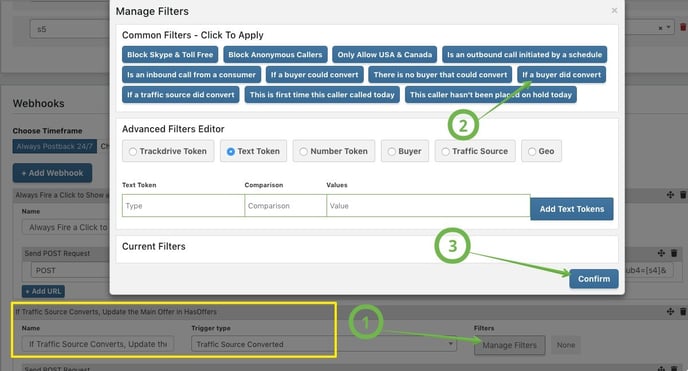

You can request a demo to see LinkTrust up close and experience how it can help you, or start your free 14-day trial now.
Need help with this feature or have questions? You can contact our support team at support@linktrust.com
