This page describes how you can configure a channel. Channels can be configured to work in a variety of ways depending on your business needs.
Channel Information
Creation Method - When adding a new channel, choose whether to start from scratch or clone an existing channel from any campaign. When cloning, the system will alert you if there are any data fields that do not match between campaigns.
Enabled - This setting will allow or prevent the channel from being selected within distribution as well as the resend lead page.
Name - Enter a name that best describes this channel. It might contain the buyer's name
Advertiser - This is the advertiser who is receiving or buying the leads. If you haven't created the advertiser, click on Campaigns > Advertisers > Add from the top navigation bar to create a new advertiser.
Type - This field controls the way this channel is handled by LinkTrust
Ping - A ping is a transmission of a subset of data for the purpose of determining whether a buyer is interested in purchasing the full lead. A ping does not create a qualified transaction/conversion, revenue or commission. In addition, a ping does not count toward the maximum amount of times a lead can be sold (Max Sale). A ping can only deliver data in the following delivery methods:-
- Form Post
- Get (Querystring)
- XML
- JSON
- Custom HTTP Post
-
- Form Post
- Get (Querystring)
- XML
- JSON
- Custom HTTP Post
- Store in LinkTrust Only (Not delivered to an outside location)
All The Time - Use this feature to send a copy of the lead to an outside destination for the purpose of data replication. Using this feature will cause the channel to play outside the rule which enforces the number of times a lead is sold. Therefore, enabling this option will cause LinkTrust to attempt to distribute the lead regardless of the Max sale being met. For example, if the max sale of the lead is set to 1 and a previous channel accepted the lead, the All The Time channel will still attempt to send the lead. If the All The Time channel accepts the lead, it will not increase the max sale number.
All the time channels do not get Randomized or Round Robin within a tier, all other channels within the tier will be attempted first. If the tier distribution method is set to Priority, All The Time channels are attempted in the order they appear on the distribution page. If no other channels accept the lead but at least one All The Time channel does, the consumer will still be redirected to the 'Rejected by All Channels" response location.
Weight - This setting controls the likelihood of the channel being attempted within a tier.
Tier - This displays the current tier that the channel resides in. To change the tier, go to the Distribution page.
Create Qualified if Sold - Enabling this option will cause the channel to create a Qualified transaction within reporting if the lead was accepted by the channel.
- Auto Approve Sales - If a qualified transaction is created, this setting will determine if that transaction is approved to be paid to the affiliate. Transactions that are not approved automatically, can be manually approved later through the Successful Attempts page or the Channel Attempts Listing.
- Affiliate Payout - If a qualified transaction is created, this option allows you to set the affiliate's payout when this channel accepts a lead.
- Affiliate's Default - The affiliate's default payout for the campaign is used to calculate the affiliate commission.
- Flat - A flat monetary amount specifically assigned to this channel is used to calculate the affiliate commission.
- Percent - A percentage of the Advertiser Revenue assigned to this channel is used to calculate the affiliate commission.
Advertiser Revenue - This is the amount of revenue created when this channel accepts a lead. Revenue can be created for Post channels only. Ping channels can still be configured with a revenue amount but the amount is only used when evaluating the Revenue Match rule of other channels.
- Flat - A flat monetary amount specifically assigned to this channel is used to calculate the revenue.
- Dynamic - A value is captured from the Advertiser's response to the channel. This value is used as the revenue. When enabled, enter a start and end tag within the advertiser's response which surround the value to be used as the revenue.
There may be times that there isn't a start or end tag surrounding the dynamic price your advertiser is passing back. You can still capture this dynamic price by placing the start or end tags as placeholders to capture the entire response.
Start Tag - [=RESPONSE_START=]
End Tag - [=RESPONSE_END=]
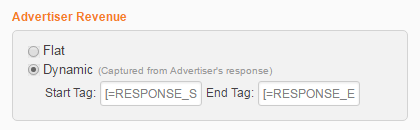
Example: My Advertiser is passing me a dynamic price per lead back to me in my server response. He is passing it to me like this payout=$15.23. I don't have an ending tag on this response. How do I capture this? I would place payout=$ as the Start Tag and make the End Tag [=RESPONSE_END=]
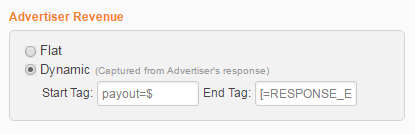
LinkTrust will capture the dynamic payout value like this - 15.23
Delivery SettingsDelivery Method -
- Form Post - This method sends the lead data to the advertiser in a form post. You must create aliases for each data field you intend to send the advertiser.
- Get (Querystring) - This method sends the lead data to the advertiser on a querystring. You may append tokens to the URL or create aliases and LinkTrust will automatically append them to the URL.
- XML - This method delivers the lead in any XML format the advertiser requires. Paste the XML provided by the advertiser and replace the advertiser's placeholders with tokens.
- JSON - This method delivers the lead in basic JSON format. This format is predetermined using name and value pairs of the the channel's aliases. You must create aliases for each data field you intend to send the advertiser. If your advertiser is using a custom JSON format, select Custom HTTP Post.
- Custom HTTP Post - This method delivers the lead in any HTTP Post format the advertiser requires. Paste the desired format provided by the advertiser and replace the advertiser's placeholders with tokens.
- Email - This method emails the lead (Not available for Ping Channels).
- Store in LinkTrust Only - This method leaves the lead stored in LinkTrust but does not deliver the lead externally. (Not available for Ping Channels)
URL - This is the URL which data will be sent to. The url must begin with http:// or https://.
Channel Timeout - This is the maximum amount of seconds the advertiser has to return a response once the data is sent. If the advertiser has not responded within the time specified, LinkTrust will assume the lead was rejected and attempt to find another channel to distribute the lead to.
HTTP Referrer - This is the referrer that will be sent to the advertiser.
Custom Content Type (For Custom HTTP Post Only) - This tells the advertiser what format the content of the lead will be delivered in. The following are the supported Content Types:
- application/x-www-form-urlencoded, application/xml, text/xml, and application/json are the only valid custom content types
Custom Header Name - If the advertiser requires a specific header name to be used in the submission, enter it here.
Custom Header Value - If the advertiser requires a specific header value to be used in the submission, enter it here.
From Email Address - This is the from email address when the lead is emailed to the advertiser.
To Email Address - This is the email address which the lead will be sent to.
Subject Line - This is the subject of the email if the lead is emailed to the advertiser. (Note: Tokens are allowed in this field)
XML, Custom Body and Email Body - This is the content which will be sent to the advertiser. (Note: Tokens are allowed in this field)
You can request a demo to see LinkTrust up close and experience how it can help you, or start your free 14-day trial now.
Need help with this feature or have questions? You can contact our support team at support@linktrust.com
